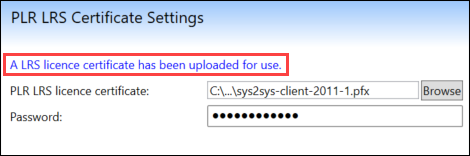To use the PLR Attainments functionality, you must have the appropriate certificate to download learner data. The certificate and password are supplied by the LRS when the institution confirms access to the PLR web service.
This certificate, when installed, is stored on the EBS database, enabling the use of the PLR functionality to all users (provided you also have the AttainmentsPLRImport licence).
If you have installed this certificate using the previous method (that is: installing the certificate locally) you will still be able to access the PLR functionality as EBS checks the local directory for the certificate still.
To install the certificate:
-
Click the Options button after clicking the EBS button.
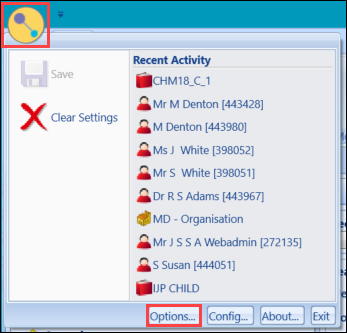
The Options window is displayed.
-
Select Certificate from the PLR group in the left-hand panel.
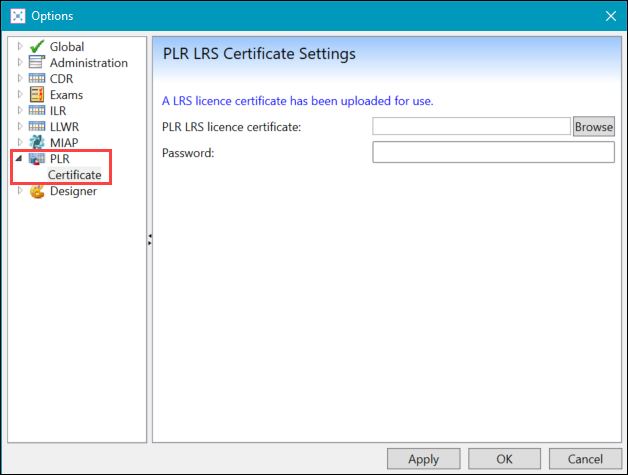
-
Click the Browse button adjacent to the PLR LRS licence certificate field.
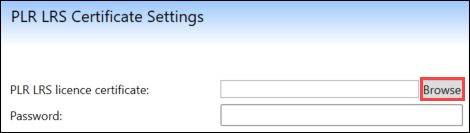
The PLR LRS Licence Certification window is displayed.
-
Select 'PFX(*.pfx)' from the Files of type drop-down list.
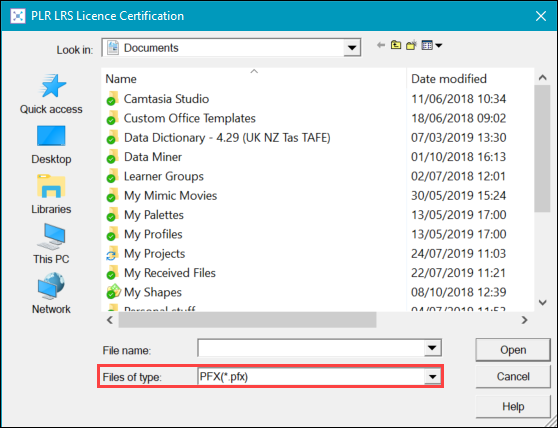
-
Search for and select the relevant file, and then click Open.
-
Enter the password supplied by the LRS in the Password field.
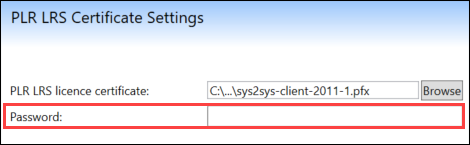
-
Click OK.
Once installed, a message is displayed on the Options window indicating that a licence certificate has been installed.